The Okta RudderStack app is available on the Okta Integration Network (OIN). This guide lists the steps to set up the integration.

To manually configure and enable Okta SSO for your organization, refer to the Manual Setup guide.
Step 1: Add the RudderStack SSO SAML 2.0 app
- Log in to Okta as an administrator.
- Go to the RudderStack SSO integration page. Then, click Add Integration, as shown:
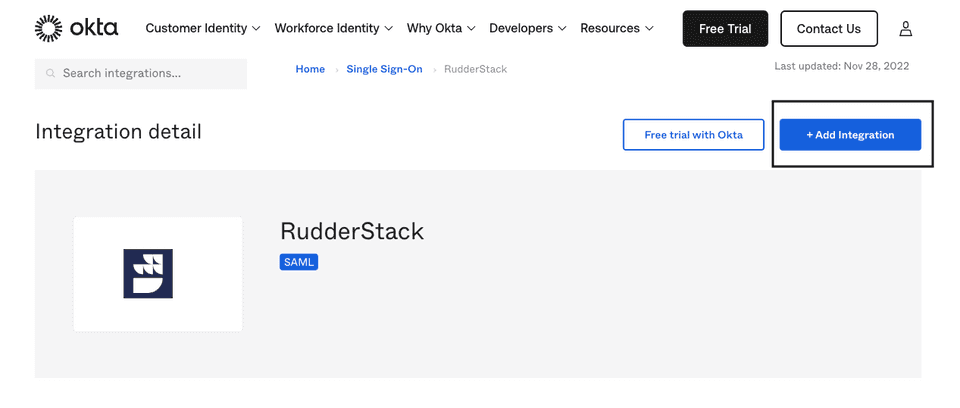
- Select the account under Choose an account.
- Set the Application Label (your preferred application name) and the Application Visibility, as shown. Then, click Next.
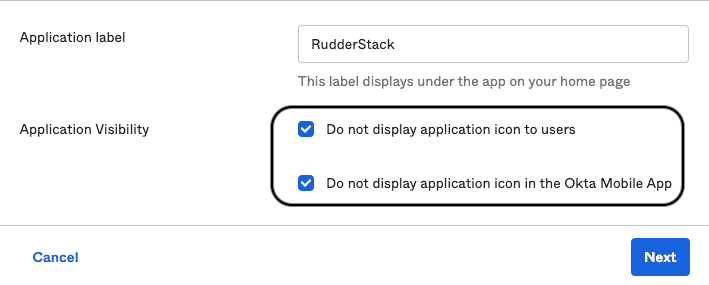
- Under Sign on methods, choose SAML 2.0. Retain the rest of the settings and click Done.
Step 2: Configure SAML 2.0 for RudderStack
- In your Okta dashboard, go to Applications and select the application you configured above.
- Go to the Sign On tab and click the View SAML setup instructions button, as shown:

- In the Configuration Steps section of the guide, copy the Identity Provider Single Sign-On URL present in Step 2, as shown:
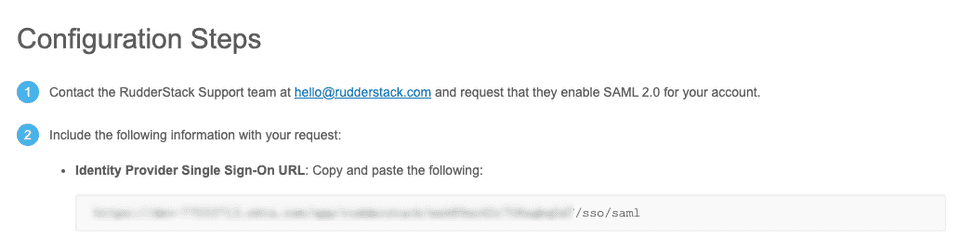
- Share this URL with the RudderStack team to enable SAML 2.0 for your account.
Step 3: Add the RudderStack SSO Bookmark app
- Go to the RudderStack SSO integration page. Then, click Add Integration, as shown:
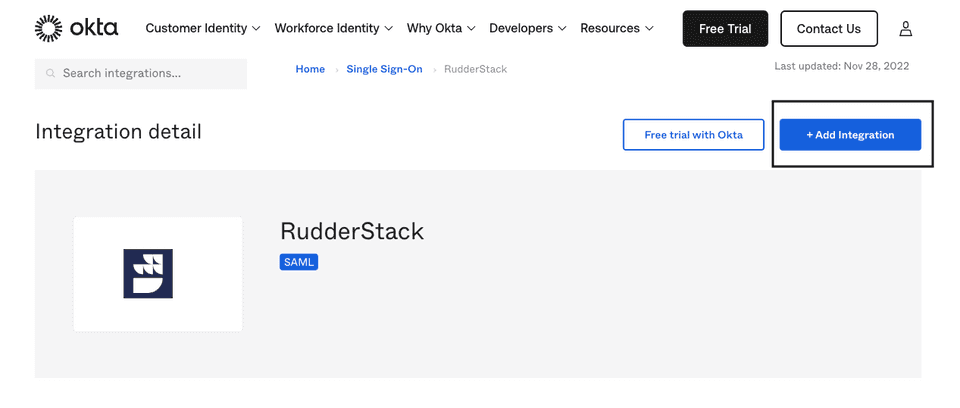
- Set the Application Label that you set previously. Then, click Next.
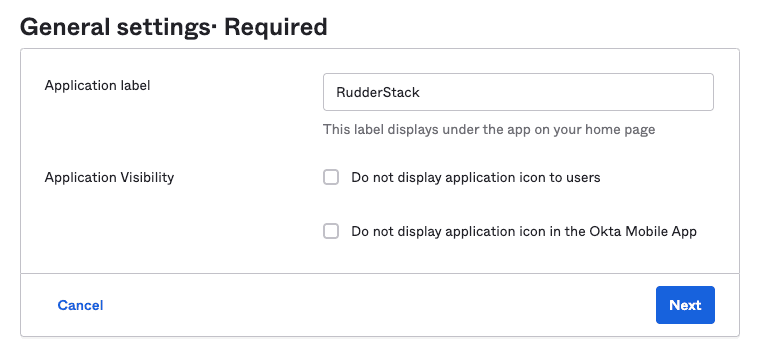
- Under Sign on methods, choose Bookmark-only. Set the Login URL to
https://app.rudderstack.com/sso?domain=<your_website>.com, where<your_website>is your organization's web domain. Retain the rest of the settings and click Done.
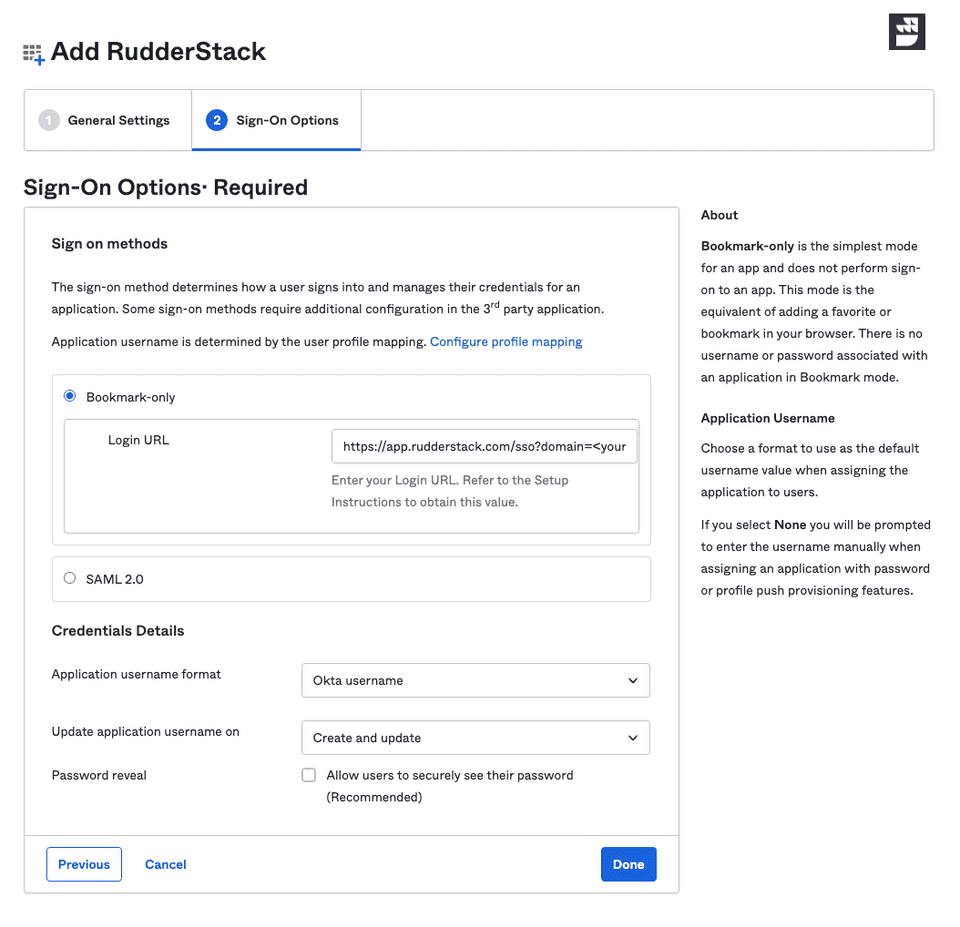
Contact us
For more information on the topics covered on this page, email us or start a conversation in our Slack community.