Amplitude is a comprehensive product analytics service for web and mobile platforms. 12,000+ companies use Amplitude to get marketing insights that drive product strategy, conversion, and customer retention.
RudderStack provides native libraries for Amplitude integrations for the following languages:
Getting started
The Amplitude destination supports alias, group, identify, page, screen, and track calls.
Before configuring Amplitude as a destination in RudderStack, confirm that your source is supported by Amplitude by referring to the table below. See connection modes for details.
| Connection Mode | Web | Mobile | Server |
|---|---|---|---|
| Device mode | Supported | Supported | - |
| Cloud mode | Supported | Supported | Supported |
Connection Settings
- If you haven’t already, first create a source in your RudderStack dashboard. Your source will be where you intend on sending data from. See Sources to learn more.
- Connect your source to Amplitude. You can do this directly from your source by navigating to Overview > Add Destination > Create a New Destination. Or, you can create the Amplitude destination first by navigating to Destinations > New Destination in your dashboard.
- Verify that your desired source is supported by Amplitude by referencing the Connection Modes table above.
- In the Connection Settings modal, provide the following information:
- Name: Choose a name for your destination that will be easily identifiable later. Often, users like to include suffixes such as
-prod,-dev,-testingto differentiate connection environments. - API key: To find your API key, go to your project in Amplitude and look in the general tab.
- Residency server: Choose whether you want to connect to Amplitude’s Standard Server (US) or EU-based residency server.
- Choose the Connection Mode for each of your sources. This determines how your data will be routed from your source to your destination. Learn more about Cloud Mode vs. Device Mode here. We recommend using cloud mode as you will have access to Transformations and more reliable performance (compared to device mode).
- Press Continue to create your connection.
- Review the Configuration Settings to ensure that you are OK with all of the default settings and/or to customize your settings further.
- Once you are happy with your settings, toggle the Enable switch at the top of your Configurations page to begin sending events to Amplitude.
Adding device mode integration
Once you add Amplitude as a destination in the RudderStack dashboard, follow these steps to add it to your project depending on your integration platform:
- In your
Podfile, add theRudder-Amplitudeextension, as shown:pod 'Rudder-Amplitude'pod 'Amplitude', '~> 7.2.0' - After adding the dependency followed by
pod install, you can add the imports to yourAppDelegate.mfile as shown:#import <Rudder/Rudder.h>#import "RudderAmplitudeFactory.h"// for using IDFA as device id, location listening only#import <Amplitude/Amplitude.h> - and also add the initialization of your
RSClientas shown:RSConfigBuilder *builder = [[RSConfigBuilder alloc] init];[builder withDataPlaneUrl:DATA_PLANE_URL];[builder withFactory:[RudderAmplitudeFactory instance]];[RSClient getInstance:WRITE_KEY config:[builder build]]; - Add the below logic just after initializing
RudderClientinAppDelegate.mif you would like to sendIDFAof iOS device asdevice idto AmplitudeMake sure that you enable
use IDFA as device idunderiOS SDK settingson dashboard.// for using IDFA as device id only[Amplitude instance].adSupportBlock = ^{return [[ASIdentifierManager sharedManager] advertisingIdentifier];}; - and then add the below logic if you would like to
track location(latitude, longitude)[Amplitude instance].locationInfoBlock = ^{return @{@"lat" : @37.7,@"lng" : @122.4};};
- Install
RudderAmplitude(available through CocoaPods) by adding the following line to yourPodfile:pod 'RudderAmplitude', '~> 1.0.0' - Run the
pod installcommand. - Then, import the SDK depending on your preferred platform:import RudderAmplitude@import RudderAmplitude;
- Next, add the imports to your
AppDelegatefile under thedidFinishLaunchingWithOptionsmethod, as shown:let config: RSConfig = RSConfig(writeKey: WRITE_KEY).dataPlaneURL(DATA_PLANE_URL)RSClient.sharedInstance().configure(with: config)RSClient.sharedInstance().addDestination(RudderAmplitudeDestination())RSConfig *config = [[RSConfig alloc] initWithWriteKey:WRITE_KEY];[config dataPlaneURL:DATA_PLANE_URL];[[RSClient sharedInstance] configureWith:config];[[RSClient sharedInstance] addDestination:[[RudderAmplitudeDestination alloc] init]];
- Open your
app/build.gradle(Module: app) file, and add the following under thedependenciessection :implementation 'com.rudderstack.android.sdk:core:1.+'implementation 'com.rudderstack.android.integration:amplitude:1.+'implementation 'com.google.code.gson:gson:2.8.6'// Amplitudeimplementation 'com.amplitude:android-sdk:2.25.2'implementation 'com.squareup.okhttp3:okhttp:4.2.2'// For using Google Advertising Id as device idimplementation 'com.google.android.gms:play-services-ads:18.3.0' - Add the following under
compileOptionsin the android tag :compileOptions {sourceCompatibility JavaVersion.VERSION_1_8targetCompatibility JavaVersion.VERSION_1_8} - Initialize the Rudder SDK in the
Applicationclass'sonCreate()method as following:// initializing Rudder SDKval rudderClient = RudderClient.getInstance(this,WRITE_KEY,RudderConfig.Builder().withDataPlaneUrl(DATA_PLANE_URL).withFactory(AmplitudeIntegrationFactory.FACTORY).build()) - If you would like to send
Google Advertising Idof the device asdevice idto the Amplitude then add the below code in theAndroidManifest.xmlof your app under<application>tag:Make sure that you enable
Use Advertising ID for Device IDunderAndroid SDK settingson the dashboard<meta-dataandroid:name="com.google.android.gms.ads.AD_MANAGER_APP"android:value="true"/>
- Add the RudderStack-Amplitude module to your app using :npm install @rudderstack/rudder-integration-amplitude-react-nativeyarn add @rudderstack/rudder-integration-amplitude-react-native
- Open your
android/app/build.gradle(Module:app) file, and add the following undercompileOptionsin the Android tag :compileOptions {sourceCompatibility JavaVersion.VERSION_1_8targetCompatibility JavaVersion.VERSION_1_8} - Import the module added above and add it to your SDK initialization code as shown:import rudderClient from "@rudderstack/rudder-sdk-react-native"import amplitude from "@rudderstack/rudder-integration-amplitude-react-native"const config = {dataPlaneUrl: DATA_PLANE_URL,trackAppLifecycleEvents: true,withFactories: [amplitude],}rudderClient.setup(WRITE_KEY, config)
- Add the following dependency to the
dependenciessection of yourpubspec.yamlfile.rudder_integration_amplitude_flutter: ^1.0.1 - Run the below command to install the dependency added in the above step:flutter pub get
- Import the
RudderIntegrationAmplitudeFlutterin your application where you are initializing the SDK.import 'package:rudder_integration_amplitude_flutter/rudder_integration_amplitude_flutter.dart'; - Finally, change the initialization of your
RudderClientas shown:final RudderController rudderClient = RudderController.instance;RudderConfigBuilder builder = RudderConfigBuilder();builder.withFactory(RudderIntegrationAmplitudeFlutter());rudderClient.initialize(<WRITE_KEY>, config: builder.build(), options: null);
Configuration Settings
Configure how you want your events to be sent to Amplitude directly in your RudderStack dashboard without touching any code.
Page settings
This section allows you to set how you want your page calls to be sent to Amplitude.
| Field | Description | Note | ||
|---|---|---|---|---|
| Track all pages | Toggling this on will send all pageview events to Amplitude with either Loaded a page or Viewed a screen event names. | |||
| Track categorized pages | With this on, any page call with a category will be sent to Amplitude as either a Loaded {Category} Page or Viewed {Category} Screen event. | |||
| Track named pages | With this on, any page call with a name will be sent to Amplitude as either a Loaded {Name} Page or Viewed {Name} Screen event. | If name is absent, then the event is sent as Loaded a page or Viewed a screen. |
We suggest checking your event volume setup with Amplitude prior to configuring this section.
If multiple settings are enabled, then multiple events may be sent for a single page/screen call. For example, if both Track categorized page and Track named page settings are enabled, one Viewed {name} page / Viewed {name} Screen and one Viewed {category} page / Viewed {category} Screen event will be generated for a single page/screen call.
Identify & Group settings
This section allows you to set how you want your Group or Identify call user properties to be sent to Amplitude
| Field | Description | Note | ||
|---|---|---|---|---|
| Group type trait | Specify the group type to send as groupType in your group calls to Amplitude. Examples of a group type could be: Org ID, Org Name, or Industry. | |||
| Group value trait | Specify the group value to send as groupValue in your group calls to Amplitude. This would be a specific value of the group type. For example, if you set group_type: "industry", group_value might be "retail". | |||
| Identify: traits to increment | Set the traits to increment on an identify call. These traits will then be incremented by the numerical value associated with the trait in your identify call. | |||
| Identify: traits to set once | Specify the traits where you want to set values only once, which prevents overriding the property value. | |||
| Identify: traits to append | Append a value or multiple values to a user property array. If the corresponding trait does not have a value set yet, it will be initialized to an empty list before the new values are appended. If the corresponding trait has an existing value and it is not a list, it will be converted into a list with the new value appended. | Supported for all connection modes except for web device mode | ||
| Identify: traits to prepend | Prepend a value or multiple values to a user property array. If the corresponding trait does not have a value set yet, it will be initialized to an empty list before the new values are prepended. If the corresponding trait has an existing value and it is not a list, it will be converted into a list with the new value prepended. | Supported for all connection modes except for web device mode |
Other settings
Amplitude IT
| Field | Description | Note | ||
|---|---|---|---|---|
| Version name | Assign a version name for your page, and we'll send it to Amplitude for more detailed events. | Only supported for web device mode | ||
| Map device brand | Capture brand, manufacturer, and model information for mobile devices. Amplitude computes device_family as device_family: {device_brand} {device_manufacturer} {device_model}. |
Client-side events filtering
RudderStack's client-side event filtering feature lets you specify which events should be discarded or allowed to flow through by allowlisting or denylisting them.
- Select whether you would like to turn on events filtering.
- The default setting is No events filtering, meaning that no filters are applied and RudderStack will allow all events to flow through.
- Select Allowlist if you would like to be able to specify the names of the events that you want RudderStack to allow to flow through to the destination. Any events you do not list in the subsequent modals will be blocked.
- Select Denylist if you would like to be able to specify the names of the events that you want RudderStack to block from flowing to the destination. Any events you do not list in the subsequent modals will be allowed to flow through to the destination.
- Input event names to Allowlist (only possible if Allowlist was selected above): provide the event name(s) you would like to allow to flow through to the destination. Input one event name per line, and click add more for each additional event name you would like to add to the list. Note that any event names that you do not add to this list will be blocked.
- Input event names to Denylist (only possible if Denylist was selected above): provide the event name(s) you would like to block from flowing to the destination. Input one event name per line, and click add more for each additional event name you would like to add to the list. Note that any event names that you do not add to this list will be allowed to flow through to the destination.
OneTrust cookie categories
OneTrust is a popular consent management platform that provides data governance, privacy management, and security solutions to thousands of businesses worldwide.
RudderStack’s JavaScript SDK integrates seamlessly with the OneTrust SDK. It lets you map the OneTrust cookie/consent groups to RudderStack's consent purposes. RudderStack, in turn, uses this consent information to enable/disable tracking and sending the data.
To use this feature, please ensure that you have activated the integration by following the steps outlined here.
| Field | Description | Note |
|---|---|---|
| Category name | Input the consent category name(s) defined when you set up OneTrust for your JavaScript source. | Insert one category name per line. |
See OneTrust Consent Manager in our JavaScript SDK docs to learn more.
Ecommerce settings
These settings allow you to define how you want your Order Completed events to be passed to Amplitude.
| Field | Description | Note | ||
|---|---|---|---|---|
| Track products as single event | Turn this on to track an array of products as a single event. The event will be passed as the original event name, and all the products as properties. Otherwise, each product is tracked as a separate event with the name Product purchased. | This feature is only supported for cloud mode. | ||
| Track revenue per product | Turn this on to track the revenue of each product in an event individually. Otherwise, the event will be sent as an aggregate revenue of all products. | This feature is only supported for cloud mode. |
SDK settings
These settings allow you to customize the Amplitude SDK. Remember to also follow these steps to add the Amplitude SDK to your project.
Web
If you are connecting to Amplitude in web device mode, these settings allow you to configure Amplitude’s native web SDK.
| Field | Description | Note | ||
|---|---|---|---|---|
| Set device ID from URL parameter | Turning this on will set the device ID by parsing the URL parameter from amp_device_ID. | Web device mode only | ||
| Force HTTPS | Turning this on will upload events to the HTTPS endpoint. Otherwise, it will use the embedding site’s protocol. | Web device mode only | ||
| Track GCLID | When on, this captures the GCLID URL parameters along with the user's initial_gclid parameters. | Web device mode only | ||
| Track referrer information | When on, this captures the user's referrer, initial referrer, and referring domain as user properties. | Web device mode only | ||
| Track UTM properties | When on, this captures the UTM parameters as user properties by either parsing the query string or from the _utmz cookie. | Web device mode only | ||
| Save referrer, UTM params, GCLID only once per session | When on, this tracks referrer, UTM parameters, and GCLID only once per session, ignoring any new values which may enter a user’s session. | Web device mode only | ||
| Reset referrer or UTM params for new sessions | Turning this on will set referrer and utm_parameter properties to null upon instantiating a new session; otherwise, existing referrer and utm_parameter values will be passed to each new session. | Web device mode only | ||
| Batch events prior to upload | Turning this on will batch events to upload only after the number of queued events is greater than or equal to eventUploadThreshold, or after events to upload after eventUploadPeriodMillis milliseconds have passed since the first unsent event was logged. | Web device mode only | ||
| Batch event upload period (ms) | Set the time limit (in ms) between batch uploads. | This can only be set if you turned on "batch events prior to upload" | ||
| Batch event upload threshold | Set the minimum number of events to be sent in a batch. | This can only be set if you turned on "batch events prior to upload" |
iOS
If you are connecting to Amplitude in mobile device mode, these settings allow you to configure Amplitude’s native iOS SDK.
| Field | Description | Note |
|---|---|---|
| Track session events | Turning this on will send start and end session events. | Mobile device mode only |
| Use IDFA for device ID | Turning this on will send the IDFA instead of device ID to Amplitude. | Mobile device mode only |
| Batch event upload period (ms) | Set the time limit (in ms) between batch uploads. | Mobile device mode only |
| Batch event upload threshold | Set the minimum number of events to be sent in a batch. | Mobile device mode only |
Android
If you are connecting to Amplitude in mobile device mode, these settings allow you to configure Amplitude’s native Android SDK.
| Field | Description | Note | ||
|---|---|---|---|---|
| Enable location listening | When on, capture user location information for anyone who has granted app location permission. | Mobile device mode only | ||
| Track session events | Turning this on will send start and end session events. | Mobile device mode only | ||
| Use advertising ID for device ID | Turning this on will send Advertising ID instead of Device ID to Amplitude. | Mobile device mode only | ||
| Batch event upload period (ms) | Set the time limit (in ms) between batch uploads. | Mobile device mode only | ||
| Batch event upload threshold | Set the minimum number of events to be sent in a batch. | Mobile device mode only |
Page
The page call allows you to record information whenever a user sees a web page, along with the associated optional properties of that page. This method must be called at least once per page load.
A sample page call looks like the following:
rudderanalytics.page({ userId: "user_id", category: "Category", name: "Sample",})In the above sample, we capture information related to the page being viewed such as the category of the page (Category), as well as the name of the page (Sample) along with the unique user ID.
Screen
The screen method allows you to record whenever a user sees the mobile screen, along with any associated optional properties. This call is similar to the page call, but is exclusive to your mobile device.
A sample screen call looks like the following code snippet:
rudderanalytics.screen({ userId: "user_id", category: "Category", name: "Sample",})In the above snippet, we capture information related to the screen being viewed, such as screen's name and category.
Tracking Named, Categorized, or All Pages
If you are connecting in web or device mode, the settings you choose in your web app configurations will determine how the page or screen call is sent to RudderStack.
We highly recommend checking your RudderStack event volume setup prior to configuring this section.
| Field | When events are sent to RudderStack | RudderStack event name | Example for { "name": "settings", "category": "merchant" } |
|---|---|---|---|
| Track Named Pages | A page/screen name is provided | Loaded/Viewed (Category) (Name) Page/Screen | “Loaded Merchant Settings Page” |
| Track Categorized Pages | A page/screen category is provided | Loaded/Viewed (Category) Page/Screen | “Loaded Merchant Page” |
| Track All Pages | Always | Loaded/Viewed a Page/Screen | “Loaded a Page” |
When you enable Track Named Pages or Track Categorized Pages, RudderStack will send a Page or Screen call when ‘Name’ or ‘Category’ are provided. These will also be passed as a top-level event type, and will count towards a unique event type count in Amplitude. If ‘Name’ or ‘Category’ are absent, then the event will be sent as Loaded a Page or Loaded a Screen.
When you enable Track All Pages, RudderStack will send a Loaded a Page call to Amplitude, with the ‘name’ or ‘category’ included as an attribute or event property. Loaded a Page will be sent as one event type.
Identify
The identify call lets you associate a user with their actions and capture all the relevant traits about them. This information includes unique userId as well as any optional information such as name, email address, etc.
identify calls. RudderStack adds this ID under context.externalId.0.identifierType before sending it to Amplitude.A sample identify call looks like the following:
rudderanalytics.identify( "userId", { email: "name@surname.com", name: "John Doe", profession: "Student", })A sample dashboard after making the above identify, page, and track calls is as follows:

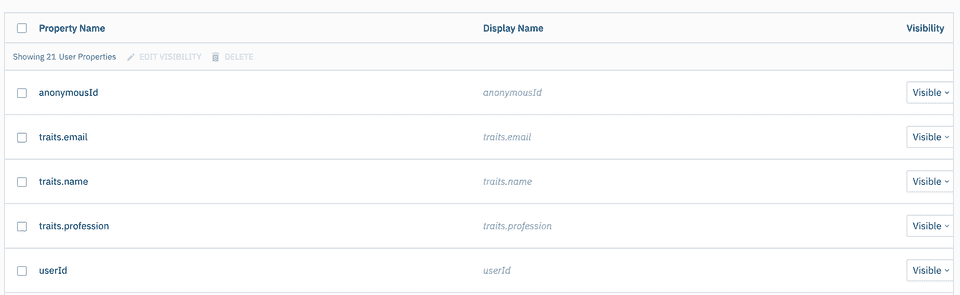
optOutOfSession with a value of true, then this identify call will be opted out of the current session if it exists or won't start a new session if there isn't any active session.Opting out of sessions
You can opt an identify call out of a current session by passing a trait with the name optOutOfSession and value true. In situations where there is not an active session, passing optOutOfSession will not start a new session.
Group
The group call lets you associate a particular identified user with a group, such as a company, organization, or an account.
RudderStack supports sending group calls in cloud mode. When sending events via device mode, group is supported only by the web (JavaScript) SDK.
To use the Amplitude Groups feature with RudderStack, you need to define the Group name trait and Group value trait in the dashboard settings and pass them as traits while making a group call.
Even if you don't have an enterprise account or the Groups add-on, RudderStack adds groups as a user property in the user's profile with Group Name Trait as its type and Group Value Trait as its value.
Suppose you have defined the Group Name Trait as RS and Group Value Trait as RudderStack and made the group call. The user would then be associated with the Group name: RS and the Group Value: RudderStack.
RudderStack does not support associating a user to more than one group per group call sent to Amplitude. To send more than one group per user, you must call the group API multiple times with the relevant group information specified in the group settings.
Track
The track call allows you to capture any action that the user might perform, and the properties associated with that action. Each action is considered to be an event. The following settings
| Field | Description | Note |
|---|---|---|
| Track all pages | Toggling this on will send all pageview events to Amplitude with either Loaded a page or Viewed a screen event names | |
| Track categorized pages | With this on, any page call with a category will be sent to Amplitude as either a Loaded {Category} Page or Viewed {Category} Screen event | |
| Track named pages | With this on, any page call with a name will be sent to Amplitude as either a Loaded {Name} Page or Viewed {Name} Screen event | If name is absent, then the event is sent as Loaded a page or Viewed a screen. |
A sample track call looks like the following:
rudderanalytics.track("Track me")optOutOfSession and value true then this track call will be opted out of the current session if it exists or does not start a new session if there isn't any active session.Revenue events
Revenue events are available in web device mode only. To track revenue events, we use Amplitude's logRevenueV2() API which expects revenue as a top level attribute.
To track a revenue event, you must include a revenue key in the event, like so:
rudderanalytics.track("Item Purchased", { revenue: 30, revenue_type: "add-on purchase",})If you send a price and quantity with the revenue key, the revenue will be calculated in Amplitude as price * quantity
You may also set a product_id, but only if revenue has been set.
If a products array is present in the event payload, then to track products individually at each product level, price or revenue must be present or revenue will not be tracked, as logRevenueV2 uses both price and quantity to calculate revenue.
If no quantity is present, we will assume a quantity of 1 as default as 1.
Order Completed
A sample Order Completed ecommerce event looks like this:
rudderanalytics.track("Order Completed", { checkoutId: "ABCD1234", orderId: "order1234", revenue: 50, products: [ { productId: "product1", sku: "45790-32", name: "Monopoly: 3rd Edition", price: 20, quantity: 1, category: "Games", }, { productId: "product2", sku: "46493-32", name: "Uno Card Game", price: 15, quantity: 2, category: "Games", }, ],})The above call will generate one Order Completed event, 2 individual Product purchased events and 2 revenue events (one with $price as 15 and $quantity as 2 and the other one with $price as 20 and $quantity as 1 ) at Amplitude, provided that in the destination settings dashboard: Track revenue per product settings is enabled. The two separate revenue events are generated for device mode. For cloud mode, revenue will be tracked along with the 2 Product purchased events.
Multi-product purchases
Amplitude allows you to define how you want to track multi-product purchases. This feature is available in web device mode only.
If you enable "Track revenue per product" in your ecommerce settings, you will then be able to track each product's revenue as a separate event. Otherwise, the event will be sent as an aggregate revenue of all products.
If you enable "Track products once", then an array of products will be tracked as a single event. The event would be passed as the original event name, with all the products as properties.
Alias
Refer to the JavaScript SDK documentation for information and examples on how to call the alias event.
Mapping
Amplitude's alias call simply creates a mapping or link between the user_id specified in the from parameter to the global_user_id specified in the to parameter of the alias call.
rudderanalytics.alias("user_id", "global_user_id", options, callback)Unmapping
With Amplitude, it is possible to unmap an already established link, or alias. In order to trigger Amplitude to unmap a connection, follow the code snippet template below.
rudderanalytics.alias("user_id_to_unmapped", { integrations: { Amplitude: { unmap: true, }, },})In the snippet above, user_to_be_unmapped, will be unmapped or unlinked from the global_user_id it is currently linked to.
global_user_id in the to parameter of the alias call. If it is included, RudderStack will dismiss this field.For more information on how the alias call works for Amplitude, refer to this Amplitude support page.
Advanced Features
Reset
The reset method resets the previously identified user and related information.
[[RSClient sharedInstance] reset];rudderClient.reset();Sending event_id
RudderStack supports sending event_id to Amplitude in device mode. You can include it under the integrations object and it is supported for all the above-mentioned API calls, namely, identify, track, page, screen, and group.
A sample identify call with event_id is as follows:
rudderanalytics.identify( "1hKOmRA4el9Zt1WSfVJIVo4GRlm", { name: "Alex Keener" }, { integrations: { Amplitude: { event_id: 1234 } } });GDPR and Data Regulation
Deleting a user
You can delete a user in Amplitude using Suppression with Delete regulation in the RudderStack Data Regulation API.
To delete a user, you must specify their userId in the event. Optionally, you can specify a custom identifier.
A sample regulation request body for deleting a user in Amplitude is shown below:
{ "regulationType": "suppress_with_delete", "destinationIds": [ "2FIKkByqn37FhzczP23eZmURciA" ], "users": [{ "userId": "1hKOmRA4GRlm", "<customKey>": "<customValue>" }]}FAQ
Why are all my session IDs -1 in Amplitude?
Session tracking is only supported for the RudderStack device mode because the integration loads Amplitude's SDK.
Events sent via the cloud mode connections will have session IDs as -1.
Can I send more than one group per user to Amplitude?
RudderStack does not support associating a user to more than one group per group API call sent to Amplitude. To send more than one group per user, you need to call the group API multiple times with the relevant group information specified in the group settings.
Contact us
For more information on the topics covered on this page, email us or start a conversation in our Slack community.